About Lesson
How to Install Python
Step 1 — Downloading the Python Installer
- Go to the official Python download page for Windows.
- Find a stable Python 3 release. This tutorial was tested with Python version 3.12.2.
iii. Click the appropriate link for your system to download the executable file: Windows installer (64-bit) or Windows installer (32-bit)
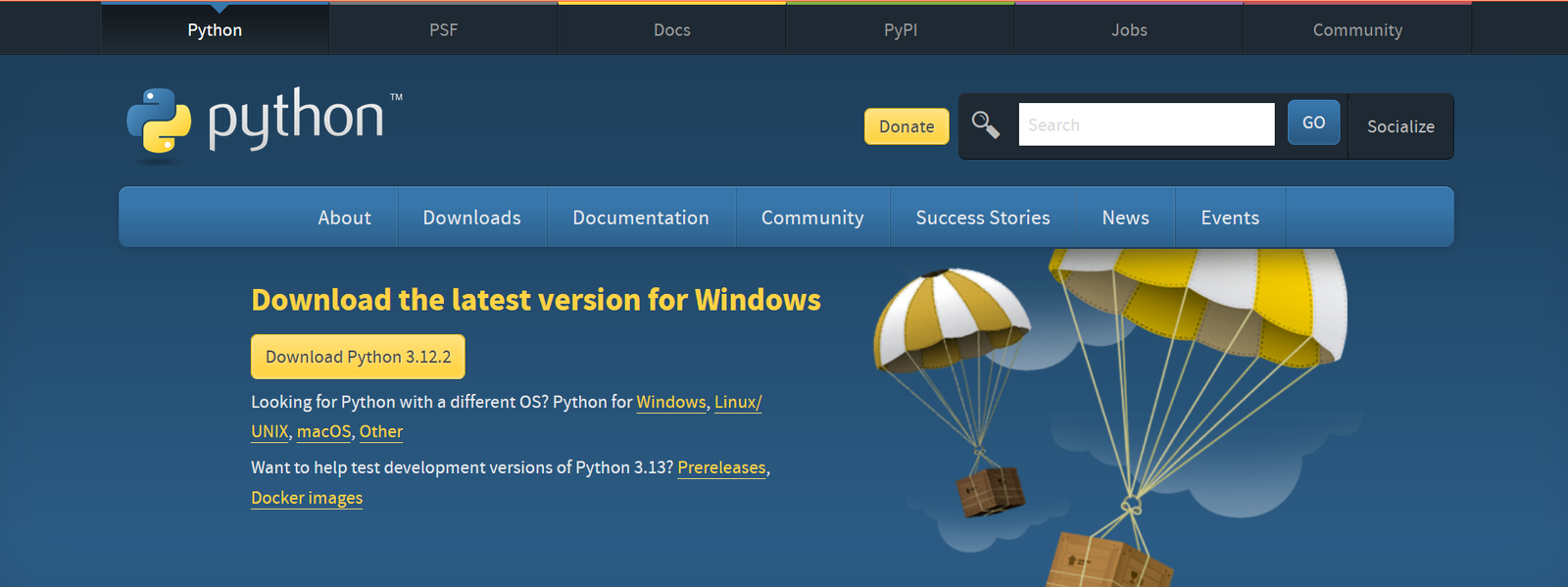
Step 2 — Running the Executable Installer
- After the installer is downloaded, double-click the .exe file, for example python-11.2-amd64.exe, to run the Python installer.
- Select the Install launcher for all users checkbox, which enables all users of the computer to access the Python launcher application.
iii. Select the Add python.exe to PATH checkbox, which enables users to launch Python from the command line

Step 3 — Verify the Python Installation
You can verify whether the Python installation is successful either through the command line or through the Integrated Development Environment (IDLE) application, if you chose to install it.
Go to Start and enter cmd in the search bar. Click Command Prompt.
Enter the following command in the command prompt:
python – -version
- PVM is nothing but a software/interpreter that converts the byte code to machine code for given operating system.
- PVM is also called Python Interpreter and this is the reason Python is called an Interpreted language.
- We can’t see the Byte Code of the program because this happens internally in memory.

